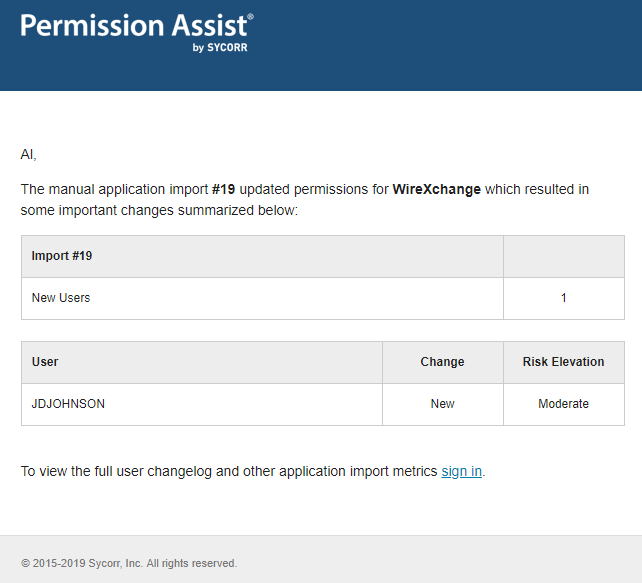Set up Application Alerts
Setting up application alerts allows you to be automatically notified when user permissions change or if an automatic import fails for a particular application. When email notifications are sent, they originate from the email address specified in the System Configuration > General Settings > SMTP tab area.
NOTES:
-
By default, an automatic import must fail 3 times before an email is sent. This setting can be customized within the System Configuration > Applications > Retention tab.
-
If you want to learn to set up email notices related to provisioning events, refer to:
To set up application alerts, complete the following steps:
-
From the Applications list, select the application for which you want to set up alert messages. The Applications Details page appears.
-
In the top right corner of the page, select
 to turn on notifications. The bell turns green when the option is enabled.
to turn on notifications. The bell turns green when the option is enabled.
When an import results in additions or changes to user permissions, you will be notified via an email message similar to the following: